How to change colors on Echo Glow smart lamp?
Welcome to the step-by-step guide on how to change colors on the Echo Glow smart lamp! This guide is here to help you personalize your space and create the perfect ambiance with just a few simple steps. With the Echo Glow, you can easily adjust the colors to suit your mood, style, or the occasion. Follow along and let the Echo Glow transform your space with a touch of color and light!

$15.99
$24.99

$34.99
Setting Up Echo Glow
Prepare Your Echo Glow
Ensure your Echo Glow smart lamp is plugged in and connected to the Wi-Fi network by securely connecting the power adapter to a power outlet and placing your lamp within a suitable Wi-Fi range for a stable connection. Once the Echo Glow is powered on, navigate to the Amazon Alexa app on your smartphone or tablet. Open the app and ensure your device is connected to the same Wi-Fi network as your Echo Glow to establish a successful connection.
Within the Amazon Alexa app, proceed to the device settings and locate the option to add a new device. Follow the on-screen prompts to search for the Echo Glow device. Once your Echo Glow is detected, complete the setup process by following the app’s instructions to connect your smart lamp to Wi-Fi and customize its settings according to your preferences.


Access Device Settings
Open the Amazon Alexa app on your mobile device. Tap on ‘Devices’ located in the lower right corner of the screen. Next, scroll to the top and select ‘Echo & Alexa.’ Locate and tap on your Echo Glow device from the list of available devices. You will now have access to the settings specific to your Echo Glow device.
Adjust Color Settings
Scroll down and tap on ‘Color’ under the ‘Light‘ section. Here, choose from preset colors or create custom colors by adjusting the color wheel.
Examples:
- Preset Colors: To choose from the preset colors, tap on the color swatches displayed. Select the color that best suits your preference by tapping on it. You will see the preview of the chosen color displayed.
- Custom Colors: To create a custom color, drag your finger around the color wheel to find the shade you desire. Move the cursor towards the center or edge to adjust the brightness and saturation of the color. Once you have the perfect custom color, tap ‘Save’ to apply it to your settings.
Follow these examples step-by-step to adjust colors to your liking easily.
Save Your Changes
After selecting your desired color, tap ‘Save’ or ‘Apply’ to confirm the changes. Your Echo Glow smart lamp will update to display the new color. Make sure to check that the color displayed matches your preference once the update is complete. Adjust the settings again if necessary to achieve the desired outcome.
Explore Additional Features
Experiment with different colors, brightness levels, or set up routines to automate color changes at specific times of the day. Adjust the color and brightness settings on your device to tailor the lighting to your preference. Try out various colors like warm white, cool white, or vibrant hues to see which suits your space best. Explore different brightness levels by increasing or decreasing the intensity to create the desired ambiance.
To automate color changes at specific times, set up routines on your device. Schedule color transitions to occur automatically at sunrise or sunset, creating a dynamic lighting experience. Use the routine feature to customize when the colors change, ensuring your space always has the ideal lighting for different times of the day. Play around with these settings to enhance your overall lighting experience in a variety of ways.
Voice Control
To change colors on your Echo Glow using voice commands with Alexa, simply say, ‘Alexa, change the color of my Echo Glow to blue.’ Alexa will then promptly adjust the color of your Echo Glow to the specified blue hue. For other color options, you can easily replace ‘blue’ with your preferred color, such as ‘red,’ ‘green,’ or ‘orange.’ This feature streamlines the process of personalizing your Echo Glow to suit your mood or the ambiance of your space. Just speak the command clearly, and your Echo Glow will instantly update to the color you desire. It’s a convenient way to add a pop of color to your environment without touching any buttons or screens.
Enjoy Your Customized Lighting
Sit back and bask in the captivating ambiance you’ve crafted with your personalized color settings on the Echo Glow smart lamp. As the lights dance around the room in hues of your choosing, feel the stress of the day melt away. Engage with the immersive light show or simply let the colors wash over you, adding a touch of magic to any moment. Take a moment to appreciate how your customized lighting elevates your space and brings a sense of tranquility and joy. Let the Echo Glow illuminate your world in a way that’s uniquely yours.
Final Steps and Considerations
In conclusion, by following the steps outlined in this guide, you can effortlessly change colors on your Echo Glow smart lamp to curate the ideal ambiance for every moment.
Necessary Supplies
- Echo Glow smart lamp
- Amazon Alexa app
- Stable Wi-Fi connection
- Voice commands configured
- Smartphone or tablet with Alexa app installed


Color Customization Tips
- Open the Alexa app on your smartphone or tablet
- Tap on the Devices icon at the bottom right corner of the app
- Select the Echo Glow device you want to change colors for
- Tap on the color wheel or preset color options to choose the color you desire
- You can also use voice commands with your Alexa device to change the color, such as “Alexa, change the Echo Glow to blue
- Experiment with different colors and brightness levels to create various ambiance settings in your room
- Remember that certain Alexa routines can be set up to automate color changes based on specific triggers or schedules
- If you encounter any issues, try restarting your Echo Glow device or the Alexa app to troubleshoot the color change functionality
Setting up your Echo Glow – Multicolor smart lamp
- Plug in the Echo Glow smart lamp and wait for it to power on
- Download and open the Amazon Alexa app on your smartphone or tablet
- Follow the in-app instructions to connect the Echo Glow to your WiFi network
- Use voice commands with your Amazon Echo device to control the Echo Glow, such as changing colors or adjusting brightness
- Explore additional features and settings within the Amazon Alexa app to customize your Echo Glow experience further
Echo Glow FAQ
Yes, the Echo Glow Smart Lamp cannot respond to music or sound. It is designed to provide colorful lighting effects and timers through the Alexa voice assistant or the Alexa app, but it does not have the capability to interact with music or sound.
Yes, the Echo Glow Smart Lamp can change colors and brightness. It is designed to let you choose from a variety of colors and adjust the brightness level to create the desired ambiance in your space.
Yes, the Echo Glow Smart Lamp is suitable for smart home integration. It is designed to work with Alexa, which allows for seamless integration with other smart home devices and enables you to control the lamp through voice commands. This makes it a convenient addition to your smart home ecosystem.
Yes, the Echo Glow Smart Lamp can be controlled using the Amazon Alexa mobile app. By pairing the Echo Glow with the app, users can change the colors, brightness, and create routines for the smart lamp directly from their smartphone or tablet.
The Echo Glow Smart Lamp does not have specific eco-friendly features mentioned in its product specifications.
The Echo Glow Smart Lamp is compatible with the voice assistant Amazon Alexa.
The key features of the Echo Glow Multicolor Smart Lamp include customizable colors and brightness, compatibility with Alexa allowing voice control, sleep timer function, music sync capabilities, and the ability to create colorful routines and visual notifications.
The Echo Glow Smart Lamp can display up to 16 million colors.
The Echo Glow Smart Lamp offers multiple lighting effects, including color-changing lights that can cycle through various colors, pulse to the beat of music, create a flickering candle effect, or gently fade in and out. These lighting effects can be controlled through the Alexa app or using voice commands with Alexa-enabled devices.
The Echo Glow Smart Lamp from Amazon is commonly used as a decorative lighting solution in homes. It can be paired with Alexa-enabled devices to change colors, set timers, create routines, and react to music or notifications. Parents often use it as a visual timer for kids, a nightlight, or to enhance story time with changing lights.
The power source for the Echo Glow Smart Lamp is a standard AC power adapter that plugs into an electrical outlet.
Yes, the Echo Glow Smart Lamp does have a timer and scheduling function.
The Echo Glow Smart Lamp does not require a hub or special setup. It can be set up and controlled directly through the Alexa app on your smartphone or tablet.
Yes, the Echo Glow Smart Lamp can be controlled remotely through the Alexa app on your smartphone or tablet. It allows you to adjust the brightness, colors, and create routines to control the lamp even when you are not physically near it.
The Echo Glow Smart Lamp connects to other devices through a wireless connection using Bluetooth technology. It requires the Alexa app for setup and control, allowing you to easily connect and manage the lamp’s settings from your smartphone or other Alexa-enabled devices.
Tags: echo
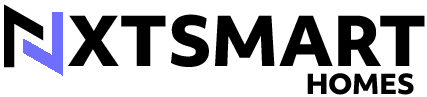








Do you have any recommendations for creating color schemes with the Echo Glow?
Could you include more troubleshooting tips if the color change doesn’t work?
Thank you for the detailed explanation on changing colors!
Great article! Looking forward to trying out different colors on my Echo Glow.
I wish there were more advanced customization options for the colors.
I had no idea it was so easy to change colors on the Echo Glow smart lamp.