How to Set Up Automation for Your SwitchBot Smart Blinds
The step-by-step guide on “How to Set Up Automation for Your SwitchBot Smart Blinds” provides detailed instructions on setting up automation for SwitchBot Smart Electric Motorized Blinds Kit. The guide’s purpose is to help users easily configure and use their smart blinds with automation features for added convenience and control.
Automate Your Home Assistant Blinds with Switchbot Smart Blinds
Unboxing and Setup
- Open the SwitchBot Smart Electric Motorized Blinds Kit package.
- Check that all components are present, including the SwitchBot device, mounting brackets, adhesive tape, and any other included items.
- Mount the SwitchBot device onto your blinds as per the provided instructions.
- Ensure the SwitchBot is properly aligned and securely attached to the blinds.
- Test the functionality of the SwitchBot by following the setup guidelines in the user manual.
App Installation
- Download and install the SwitchBot app on your smartphone. Create an account and log in to proceed.
- Open the app store on your smartphone – whether you are using an Android device from the Google Play Store or an iPhone from the Apple App Store.
- Search for “SwitchBot” app in the app store search bar and tap on the download/install button to begin the process.
- Once the installation is complete, tap on the app icon to open it on your device.
- Enter your email address and create a password to sign up for a new account within the SwitchBot app.
- After creating your account, input your login credentials (email and password) to log in and access the app’s features.
- Proceed by following the on-screen instructions to set up and start using the SwitchBot app for your smart devices.
Pairing the Device
Follow the app’s instructions to pair the SwitchBot device with your smartphone via Bluetooth. First, ensure that your SwitchBot device is powered on and within the range of your smartphone. Open the SwitchBot app on your smartphone and navigate to the pairing section.
Click on the ‘Pair Device’ option in the app and follow the on-screen prompts to initiate the Bluetooth pairing process. Make sure that Bluetooth is turned on your smartphone and wait for the app to detect the SwitchBot device. Once detected, select the device from the list and confirm the pairing on both your smartphone and the SwitchBot device. Your SwitchBot device is now successfully paired with your smartphone via Bluetooth.
Setting up Automation
Access the automation feature within the app to configure your smart blinds. Start by opening the app on your device. Navigate to the settings menu and locate the automation tab. Once in the automation section, select the option to add a new schedule. Choose the smart blinds device you want to configure, followed by setting the opening and closing times for each day. For example, tap on Monday and set the blinds to open at 7:00 AM and close at 6:00 PM by dragging the time sliders to the desired hour.
After setting the schedule, customize additional preferences like adjusting the blinds’ speed or selecting a specific room for the automation to apply. For instance, you can set the blinds to open slowly in the bedroom for a gentle wake-up experience. Ensure to save your changes once you are satisfied with the settings. Repeat the process to configure schedules for other days of the week or different smart blinds in your home. By accessing the automation feature and configuring your desired settings, you can effectively manage your smart blinds to enhance convenience and efficiency in your daily routine.
Testing and Troubleshooting
Test the automation function to ensure the smart blinds respond correctly. Position yourself within range of the SwitchBot device and command the blinds to open or close using the designated app or voice command. Verify that the blinds move according to your instructions without any delays or deviations. For example, say, “Hey Google, close the blinds,” and observe if the blinds close promptly. If the blinds fail to respond or exhibit unexpected behavior, proceed to troubleshoot the issue promptly.
Troubleshoot any issues by following the troubleshooting guide provided by SwitchBot. Refer to the troubleshooting guide included with your smart blinds kit for step-by-step instructions on resolving common problems. For instance, if the blinds do not open after issuing a command, check the Wi-Fi connection and ensure the SwitchBot device is properly synced with the app. Follow the troubleshooting steps meticulously, such as restarting the device or reconfiguring the settings, to address the issue effectively and restore the automation function of your smart blinds.
Effortless Blinds Control Simplified
In conclusion, automating your SwitchBot Smart Blinds is a simple and efficient way to enhance the convenience and functionality of your home. By following the steps outlined in this guide, you can easily set up automation for your smart blinds and enjoy the benefits of hands-free control and improved energy efficiency. Embrace the future of home automation with SwitchBot and experience a more seamless and connected living environment.
Necessary Equipment List
- SwitchBot Smart Blinds device
- Smartphone or tablet
- SwitchBot account
- Home Wi-Fi network
- Phillips-head screwdriver
- Batteries for the SwitchBot device
- Stable internet connection
Smart Blinds Automation Guide
- Ensure your SwitchBot Smart Blinds are installed correctly and connected to your home Wi-Fi network before setting up automation
- Use the SwitchBot app to create schedules for opening and closing your smart blinds at specific times of the day
- Explore additional automation options by integrating your smart blinds with other smart home devices using platforms such as Alexa, Google Assistant, or IFTTT
- Consider using light sensors or timers to trigger your smart blinds based on the amount of sunlight entering the room
- Regularly check and adjust your automation settings to optimize energy efficiency and home comfort
Setting up your Smart Electric Motorized Blinds Kit
- Install the SwitchBot Hub Mini and pair it with the SwitchBot app on your smartphone
- Attach the SwitchBot Smart Electric Motor to your existing blinds by securely fastening it to the pull cord or rod
- Set up the automation using the SwitchBot app to schedule opening and closing times for your blinds
- Use voice control through compatible smart home devices like Amazon Alexa or Google Assistant to operate your blinds hands-free
- Monitor and adjust your blinds remotely using the SwitchBot app when you’re away from home
FAQs – SwitchBot Smart Blinds Kit
Yes, the SwitchBot Smart Electric Motorized Blinds Kit offers color and design variations to suit different preferences and home décor styles. It is available in both white and grey color options, providing users with choice in selecting a model that best fits their interior design aesthetic.
The SwitchBot Smart Electric Motorized Blinds Kit is designed to be easy to install. It requires no drilling and can be set up easily in minutes. The kit comes with detailed instructions and all necessary components for a hassle-free installation process.
Yes, the smartphone app provides feedback on the status of the blinds. Users can see whether the blinds are open, closed, or set at a specific percentage of openness via the app.
Yes, the kit includes multiple safety features designed to prevent malfunctions or accidents. These safety features may include built-in circuit protection, fail-safe mechanisms, and compliance with safety standards to ensure safe operation and prevent any potential hazards.
The motor used in operating the blinds emits a noise level of approximately 44 decibels, which is considered very quiet.
The SwitchBot Smart Electric Motorized Blinds Kit is compatible with a wide range of window sizes and types. It can be easily installed on windows of various sizes, including small windows as well as larger ones. Additionally, it is compatible with different types of blinds, such as roller blinds, vertical blinds, and horizontal blinds. The versatile design of the SwitchBot Smart Electric Motorized Blinds Kit ensures that it can be used effectively with most window configurations.
The range of the Bluetooth connection between the SwitchBot device and the smartphone app is typically around 30 meters (98 feet) in an open space. Please note that the range may vary depending on the environment and any potential obstructions that could interfere with the signal.
Yes, blinds can be set to automatically open or close based on sunlight levels using smart blinds or motorized blinds equipped with light sensors. These sensors detect the amount of light in the room and signal the blinds to adjust accordingly, providing a convenient way to manage natural light and privacy levels in a space.
The battery life of a device with regular use varies depending on the device’s specifications and usage patterns. On average, modern smartphones can last between 8 to 12 hours with regular use before needing a recharge. Tablets and laptops can typically last between 6 to 10 hours. It is important to note that actual battery life may vary based on factors like screen brightness, apps running in the background, and network connectivity.
Yes, there are additional accessories available that can enhance the functionality of the kit. Some common accessories include extension hoses, additional nozzles, brush attachments, filters, and carrying cases. These accessories can provide increased versatility and usability for the kit, depending on the specific needs of the user.
Yes, the kit does come with a remote control for manual operation.
Yes, the SwitchBot Smart Electric Motorized Blinds Kit comes with a one-year warranty from the date of purchase. This warranty covers defects in materials and workmanship under normal use. It is always advisable to check the specific terms and conditions of the warranty provided by the manufacturer.
Yes, the kit can be easily removed and used in a different location if needed.
Yes, blinds can be controlled using voice commands with popular smart home systems like Alexa and Google Assistant. Many blinds and shades manufacturers offer smart blinds that are compatible with these voice assistants, allowing users to open, close, or adjust their blinds with voice commands. This integration enhances convenience and enables easier control of window treatments through voice activation.
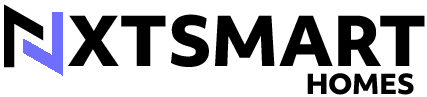













This article was really informative!
I wonder if there are any security concerns with such automation systems.
Are there any alternative methods to achieve the same automation setup?
A video tutorial would have been a great addition!
I appreciate the step-by-step guide provided.
The integration with other smart devices is a great feature.
The troubleshooting tips were helpful.
I wish there were more visual aids to accompany the instructions.
I’m excited to try this out with my SwitchBot Smart Blinds.
Setting up automation for smart blinds seems like a game changer.
Overall, a well-written and useful article!
Automation technology is truly fascinating.