TP-Link Tapo Smart Plug Mini 15A, Smart Home Wi-Fi Plug
【Super Easy setup】Tapo smart plug P105 features super easy setup with Bluetooth Onboarding, which ensures you a smoother and faster configuration experience. 【Trusted and Reliable】Tapo is trusted by over 5 Million users worldwide. UL94-V0 Flame-Retardant PC material for safety use. UL certified. 2-year warranty. 【Hands-Free Voice Control】Tapo wifi smart plug is fully compatible with Amazon […]

$29.74
Description
Introducing the TP-Link Tapo Smart Plug Mini 15A
The TP-Link Tapo Smart Plug Mini 15A is a versatile and reliable addition to your smart home setup. With super easy setup using Bluetooth Onboarding, configuring this smart plug is a breeze, ensuring a smooth and fast experience.
Trusted by over 5 million users worldwide, the Tapo Smart Plug is made from UL94-V0 Flame-Retardant PC material, prioritizing safety in its design. It is UL certified and comes with a 2-year warranty for added peace of mind.
Enjoy hands-free voice control by connecting the Tapo Smart Plug with Amazon Alexa and Google Assistant. You can easily schedule and control various home electronic appliances using just your voice, adding convenience to your daily routines.
The space-saving design of the Tapo Smart Plug Mini ensures that it won’t block adjacent sockets, allowing you to make the most of your power outlets. Its compact size makes it ideal for use in any room.
With advanced scheduling and timer features, you can set specific times for your appliances to turn on and off automatically. Whether it’s lamps, fans, humidifiers, or Christmas lights, the Tapo Smart Plug helps you align your appliances with your daily routine.
Product Details:
- Product Dimensions: 2.36 x 1.5 x 2.11 inches; 9.91 ounces
- Item Model Number: Tapo P105(4-Pack)
- Date First Available: August 29, 2022
- Manufacturer: TP-Link
- Country of Origin: Vietnam
Enhance your smart home experience with the TP-Link Tapo Smart Plug Mini 15A. Its reliable performance, easy setup, and compatibility with popular voice assistants make it a must-have smart home accessory.
Additional information
Specification: TP-Link Tapo Smart Plug Mini 15A, Smart Home Wi-Fi Plug
|

 Amazon.com
Amazon.com
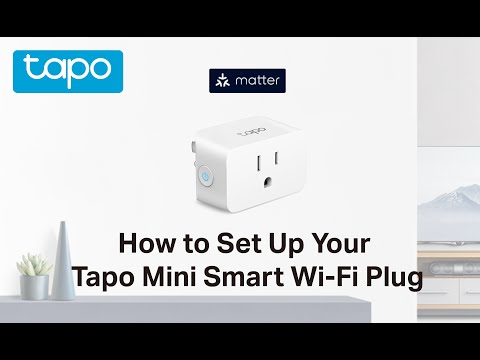








Bigpip –
It is good product
I hv connected with floor light
Working fine
Tks to amazon and to links
PAPASTAG –
I love these units & cannot wait (though I’m going to have to anyway) for the HS200 TP Link Smart Switch (In-wall light switch) to come to the market per their latest software update note under the ‘Whats New’.
I’ve had my first TP Link Smart Plug (see the original post below) for about 6 weeks now, my second for about 4 weeks & they are working flawlessly. As mentioned in my OP, I wanted a unit for my entertainment center & have since received & installed it. Drove my college student (who’s home for the summer) nuts as the power was not on in the mornings. For the 4 weeks since having the second unit (I called it ‘the TV power’), she could not figure out how to get power to the TV. She finally unplugged the power strip from the smart plug & plugged it directly into the wall below the HS100. So I finally showed the family how to work them (mainly just so they wouldn’t keep unplugging & plugging in the power chords).
On another note, I finally received my Amazon Echo (just in time for Fathers day, wahoo!) and so I now have the Smart Plugs hooked up to the World Wide Web, the Internet super highway, the Internet of Things, etc., etc.
I understand the frustrations some people have posted regarding the connection to the Echo & I believe I have figured out why. Amazon’s Alexa App is in need of some serious TLC. TP Links Kasa App is doing what it’s suppose to do. In my original post, I had a small issue with connectivity of the software to the units which still exists but not near as rough since the latest software update. Still, when you’re not connected to your LAN (because you’ve been away or simply have the WiFi / Data off) & want to adjust something in the schedules or simply turn ‘the lamp’ on, connecting wirelessly sometimes has a hiccup. Each unit has to ping constantly (every 1.5 to 2 seconds as it was explained to me) to your LAN to let the router know the unit is there. When you connect your phone to the LAN, you may just connect in between those pings in which case the software on the phone may come back & say “There are no connected devices”. It does offer a “pre-configured devices” ribbon which you can select to initiate the units connectivity through the smart phone (see the uploaded pics). After selecting the ribbon, you have to select the little plus button on the right of each device until you have the “no unsaved devices” screen, then your units are active for you (5 stars now that I understand the software & realize that most of the frustrations are not the fault of TP Link).
After I finally created an account with TP Link (all you need is an email address & a password, no personal information is required) I went back into the Kasa App & set the first unit to remote.
In the Alexa App, I had to select the Skills in the menu & do a search for Kasa (there are over 123 PAGES of skills & no file management system in the Alexa App). After getting Kasa as a skill & initiating it, I then had to go to the Smart Home in the menu & select the Kasa skill to find the HS100 Smart Plug. This is where the frustrations started for me. The skill was not there. I know I had found it & selected the skill & initiated it but it was not listed. So I went back to the list & did another search for the Kasa (it’s on like page 71 & each time you go into the list, it starts on page 1). After the third time & about an hour plus, I discovered a search box where I could type the name ‘Kasa’ & search & it would find about half a dozen skills to choose from, duh! What an idiot. Lucky we have the skill’s name otherwise it’s a page by page search until you find what your looking for. Anyway, I digress. The skill was not showing up in the Alexa’s Smart Home directory. I was about to put the phone down & walk away before something got seriously injured when I realized I had a couple updates to finish on my phone. One of these updates was a 34 megabyte update. I’ve read that if you have a decent size (don’t ask me what ‘decent size’ means, I figured 20 meg or better) update, you should reboot your system after updating. So after my update I rebooted my phone & figured “ok, I’m cooled down a bit, I’ll try the Alexa App one more time”. Opening the App, I went straight to the Smart Home directory & wha’d’ya’know, the Kasa skill was there. Finally, a step forward. Opening the skill, I can now (finally) have the Kasa skill find the HS100 Smart Plug. Picking the ‘find devices’ gave me an immediate ‘you have no internet connection’ message. Then I walked away!
This is a long story but I promise it has a happy ending (well, sort of). A few hours of thinking about it I came back to try again. I figured perhaps because the HS100’s connect via 2.4 GHz & the Echo connects to the more active 5 GHz, the two are not communicating. So I purposely connected my phone to the 2.4 GHz, opened the Kasa app & verified I could connect to each of my Smart Plugs. Then while leaving the Kasa app open, I went back into the Amazon Alexa app, into the Smart Home directory, & picked the ‘find devices’ once again. The ‘you have no internet connection’ message immediately popped up. So I figured the only way I could find the skill to begin with was to reboot the phone so I rebooted once again. I forgot to connect to the 2.4 GHz & open the Kasa app to verify my units were accessible, I just went straight to the Alexa app and after picking the ‘find devices’ button it came back with a message, ‘searching for devices. This can take up to 20 seconds’. Wahoo! It worked, I found my HS100 named “the Lamp”. Now there are three ways of turning the Lamp on. I can say “Alexa, turn on the lamp” and Alexa says, “ok” and the lamp comes on. I can push the power button on the front of the unit and the lamp comes on. And I can wait for the scheduled time and the lamp comes on. These units are AWESOME!!!
Of course I had set only ‘the Lamp’ to remote in the Kasa app so I had to go back to the Kasa app & change ‘the TV power’ to remote so I could find it in the Alexa app. I had to go through rebooting the phone a couple more times to get my second unit connected with the Echo but I am now connected & my college kid is happy to say “Alexa, turn on the TV power” so she can watch a movie instead of getting a summer job, ggrrr!
____Original Post____
This is a true product review & I paid full price for the TP Link Smart Plug (HS100, no Energy Monitoring) unit. So with that said, let me tell you my current thoughts on this product after playing with it a mere four days.
I don’t yet have an echo (it’s on order) but am preparing for its’ arrival. So in the mean time I figured I’d try this on my local LAN before submitting my so called ‘Smart’ house to the wiles of the internet.
The unit itself is easy enough to work with. You can use it as a single outlet power switch & simply push the button to turn it on and off, much like a six outlet power strip with a switch, but this would be a single outlet. But I want a timer control switch that will automatically turn on at a certain time & off at a certain time & I want to (in the future) have that timer & simply override it with a phrase, “Alexa, turn on the lamp”. So I needed to connect it to the LAN for starters. After following the instructions for downloading the software (Kasa for Mobile) from Google play I began my assault.
My phone automatically connects to my 5 GHz WiFi so I had to manually change it to the 2.4 GHz as this frequency is the only one this Smart plug will work with currently. Reasons are listed on the website (tp-link.us)
Now there are two buttons on this unit; a small button on the very top with a light grey gear icon on it is for it’s configuration (visibility) when connecting to your phone via the local LAN and the other button in the front just above the outlet is a two tone LED light/power button. This is the button you push to simply turn the power strip on/off. This button flashes orange/green when you first plug it in which tells you it’s ready to begin the connection phase.
The app found the plug pretty quickly & began asking me the questions needed to control this plug like what to call it (important to name it something unique to the situation). I called it ‘the lamp’. What, It’s the only lamp in my family room & I don’t intend on connecting any other lamps in the house to the Echo so … ‘Alexa, turn on the lamp’ will work very nicely. I can go back & change the name of the plug if I need to. The app then asked for the password to my LAN so my phone can connect to the plug. This is where I screwed everything up cause I couldn’t remember what the password was. After resetting the plug a couple times (I now know the reset button works) I got the unit setup & the lamp was on.
The software, while easy enough to understand is a bit too simplistic in its presentation which leads to a little frustration in finding what you are searching for. Lemme esplain.
I wanted the plug as a timer so I needed to get a schedule setup. You need to tap on ‘the lamp’ on the left side of the apps screen as the right side is the power switch for controlling the plug via phone. Then you have to pic the three little dots to open a menu so you can pic the schedule selection button. I suppose this is necessary cause if you have several plugs, you will need to determine which one you are working with and there are a few options in menu as well.
So I set the schedule for an early morning on & mid morning off, Monday thru Friday. Then created a second schedule for Sunset on & late evening off, Monday thru Sunday. Now mind you this is connected to the local LAN which means if you want a current Sunset time, you have to have your phone connected to the unit to get it as the current Sunset changes daily & the unit needs a connection to the Internet to get that time. Duh! No wonder the lamp was coming on early, the Sunset time was current when I programmed it but is now later than when the lamp comes on as my phone is not connected to the LAN to feed the unit the current Sunset time. 😛
A bit of a frustration is when you have a cloudy or stormy afternoon & it gets dark well before sunset. So I wanted to override the current setting & turn the lamp on. Well low & behold when I opened the app, it said there were “no current devices configured, would you like to configure one now?” Then a little popup display said “You have had a previous unit configured which you can access after setting up a new device”.
After several minutes of getting out of the app, going back in, getting out, disconnecting the phone from the LAN, reconnecting, disconnecting, rebooting the phone, reconnecting, I was ready to unplug the unit & plug the lamp into the wall socket. I thought, “All I want to do is turn on the lamp. How lazy am I that I can’t reach up and turn the knob, I have to have a ‘Smart Plug’.” BUT, I wanted the Smart Plug for the timer function. So I was going to Add Device for the fourth time. After picking the Smart Plug icon & giving it a name (the lamp, how original) the app found my previous device & the schedule I was able to turn on the lamp (losing 1 star for this). Haven’t had an issue with it since but it’s been a mere four days.
On another note, I want to comment on others posts regarding this unit.
There is a question/post about why it will not turn on a TV. Unless you have one of those old tube style TV’s with a manual toggle switch that you can keep in the ON position, this will not turn on a TV. This Smart Plug is designed to simply deliver power to the TV. As I mentioned earlier, in its most basic form this unit is a one outlet power strip, that is all.
The specifications of this unit are for a 100-120 Volt AC outlet with a 15amp load maximum. I have not overloaded this unit to see what would happen but my current wiring for my entertainment system (TV, DVD Player, Wii, etc) are all on one six outlet power strip on a 15amp breaker & they have not tripped the breaker yet. With that said, there is a lot of residual power being leaked by these devices while in a dormant state. I plan to order another TP-Link Smart Plug and schedule a time for these devices to receive power so they can be used. They will be off during the night & when I’m away from the home, powered when I am home so I can use them.
Another post or two or four mentions this unit is large & covers both wall outlets. While technically this is true, this is also technically not true. This unit has a lip on the back side where the prongs plug into the wall. A standard two prong plug can fit nicely under this unit & both seat perfectly (see the pics I loaded) while anything larger will not. You just have to plug the two prong plug into the bottom outlet first, then plug this unit into the top outlet. In the pics, I have my iClever 6 port charging station plugged into the bottom outlet (need constant power to a charging station) & ‘the lamp’ via the Smart Plug in the top outlet.
Anita –
This is my 3rd Kasa. Easy to install and work from your phone app or use Alexa. When I’m in bed I never have to get up to switch the light off or on.
PAPASTAG –
UPDATE 12/11/16: I’ve since purchased the mini version for my Christmas tree and it works just as perfectly as its larger siblings. Setting it up and using it is exactly the same as with the larger versions, and the only difference is that this only blocks one power outlet instead of two. I imagine that eventually they will all be this small, as there’s really no reason to buy the bigger one unless you’re looking for the power monitoring. Anyway, it still works great, was even faster to set up than the originals since I already had Kasa ready to go, and is especially useful for Christmas tree lights instead of bending or hunching down to reach the power. Awesome value, excellent price for the convenience. I still very strongly recommend this product.
****************
After finally getting my Hue lights set up and working with Alexa, the next step of my home automation process was to begin to integrate wi-fi smart plugs into the equation. I wanted smart switches for my televisions, fans, air conditioners, air purifiers, and wax burners. What I didn’t want was to pay through the nose for it.
I’ve learned over the years that you generally do get what you pay for, but some of the pricing on these “smart” gadgets is ridiculous; the Hue ecosystem is insanely overpriced, and while I like it, you’re essentially paying for the guarantee that you won’t have to deal with the troubles that buying non-brand cheap Chinese electronics brings. I’ve purchased other TP-LINK products before (wi-fi adapters), but I was hesitant to get these because all of the other, branded, smart plugs were much more expensive. I thought I’d become a victim of the cheap Chinese electronics phenomenon.
I’m glad I listened to the reviews and chose to buy one, because it works perfectly and does exactly what I wanted. It’s well-made and was pretty easy to set up. I’d read that before there was direct Alexa integration it was kind of a pain to set these up but now, after they’ve added the integration, I found it incredibly simple. Here are some abbreviated directions that I’ve streamlined from TP-LINK’s two or three setup pages; do it in this order for the easiest setup:
1) Download the TP-LINK Kasa app from your app store of choice.
2) Install and open the Kasa app
3) Create a Kasa cloud account (requires email verification),
4) Allow Kasa to discover your plug
5) Set your plug to “remote control on” to allow Alexa to control it
6) Name the plug (i.e. Bedroom TV)
7) Exit the Kasa app and enter your Alexa app
8) Swipe down to Learn More Skills and search for “Kasa”
9) Authorize Kasa in the Alexa app by entering your email and password
10) Go back to the main Alexa screen and discover new devices
11) Once Alexa has found it, assign your plug to whatever group you want it in (Bedroom group for Bedroom TV plug)
12) Enjoy
The first one I set up was for my TV in the bedroom. Keep in mind, in order for one of these smart plugs to work with Alexa to turn your TV (or other device) off AND back on, it must have an auto restart after power failure function. If it doesn’t you’ll only be able to turn it off, but have to use the remote to turn it on.
I have various groups set up in Alexa in order to achieve various functions. I’ve included the TV in the the “turn everything off” group so that I can turn it off at the same time as my 5 other Hue ambient lights. I’ve also got it in the “Bedroom” group so that I can turn it on and off by itself. The way you do this will depend entirely on how you have your room/house setup. For me, “Turn everything off” applies only to the bedroom and leaves the rest of the house alone, because this is something I usually only use when I’m laying in bed and ready to sleep, and I’ve already turned the other stuff off before going to bed.
You could use these switches instead of buying smart bulbs, but I find it more convenient to have all the lighting independent of the plug. The normal white light Philips hue smart bulbs, and the other brands, are already less expensive so you’re not saving anything. I find this option attractive for controlling non-lighting electronics. I’ve since ordered and connected these to my fans, air conditioners, wax burners, and electric fireplace. Anything you want to work completely with these MUST auto restart after power failure, because that is essentially all you are doing when you turn it on and off – removing and supplying a power source. For example, I had to buy a floor fan that had a manual mechanical switch because the one I had with a remote wouldn’t function except to turn off. My air conditioner automatically restarts when power returns after the (simulated) power interruption that these plugs create, so I didn’t need to replace it even though it is “smart” and has a remote and no switches. It’s not something that’s widely discussed, but important for people who are just getting into home automation to know. Until the technology improves to allow deeper integration, you’re stuck completely controlling (mostly) dumb devices.
All told, this is an excellent bargain for getting into home automation. It works very well, and the build quality is excellent. The only complaint I have is that it covers more than one socket on your outlet, but as I understand it, almost all of these do simply because it is necessary to house the wi-fi components. Expect to have to also buy additional power strips for areas where you plan to use these. They are less expensive than the “brand name” smart plugs and have excellent compatibility with Alexa. I’ve already purchased 6 of them, and will continue to buy more as I expand my home system.
Pro tip: you can use one of these to control the power to a power strip, enabling to you to simultaneously connect and control more than one device. I’ve successfully done this with this Amazon Basics power strip () without tripping the fuse. Or, alternatively, you can have these Smart Plugs plugged in to the power strip and still maintain individual control. You’ll only be able to insert two or three, depending upon your power strip, but you can expand the outlet easily that way. Your mileage may vary, however it’s something to keep in mind.
The BIM Artisan –
Los tengo automatizados con Siri y todo funciona correctamente, trabajan al instante cada cambio on/off que se realizan.
Rocío Fletcher –
I just started using it, but I’ve been using the light switch for some time already. The scheduling function works well and switching from the phone is near instant.
I like that I can access it remotely and see whether the switch is on or not.
The app also lets you set “scenes” to control multiple switches / plugs simultaneously (such as “Movie” to turn off the main lights and turn on smaller lighting. Setting up the switch and plug in the app was a piece of cake.
Besides Christmas lights you can use it to automatically turn on a coffee maker and have gresh coffee when you get up from bed. Alternatively use it for a standing light that’s hard to reach – this is where it will be going after the holidays.
The switch is quite large however – there are smaller ones availble but I didn’t see a need for it personally.
Alejandro Magaña –
Muy fácil de instalar ya que tienes la app y la cuenta requerida.
Yo lo hice antes de que llegara el paquete, así que cuando llegaron solamente fue conectarlos y agregarlos a la app.
Funcionan muy bien remotamente, se pueden programar horarios y desde su app puedes crear rutinas.
Es compatible con google assistant, pero en lo personal me gustó más la integración que tiene con alexa, ya que automáticamente detectó las rutinas que cree y con google (hasta donde pude observar) necesitaría crear una rutina dentro de la aplicacion de Google Home.
Hasta el momento muy satisfecha con la compra, el único pero o inconveniente sería que si están bastante grandecitos y pueden llegar a obstruir el otro toma corriente.
The BIM Artisan –
This is my favorite plug to use with Alexa or the Tapo app to remotely control plugged in devices. Works well and very easy to set up.