How to set up HomeKit compatible devices?
In this step-by-step guide, we will walk you through the process of setting up HomeKit compatible devices to easily control your smart home gadgets. From smart light bulbs to thermostats, HomeKit provides a seamless way to manage all your devices from a single app. This post aims to help you effortlessly integrate your smart devices into your HomeKit ecosystem, ensuring a smoother and more convenient home automation experience. We understand the challenges of setting up multiple smart devices, and this guide is designed to make the process simpler and more approachable for you. Let’s get started on creating your smart home setup with HomeKit!
Apple Smart Home Featuring More Than 100 HomeKit Devices
Gather HomeKit Compatible Devices
Identify the HomeKit compatible devices you want to set up in your home by checking their labels or product descriptions for the HomeKit logo. Research online or contact the manufacturer to confirm compatibility if needed. Make a list of these devices to ensure you have all the necessary products before setting up your HomeKit system. Be sure to prioritize devices that will enhance your daily routines or provide the most convenience for your household.
Install Required Apps
- Download: Search for the specific app related to your HomeKit device in the App Store.
- Install: Tap the “Get” button next to the app and follow the on-screen instructions to install it.Examples:
- Download the “Philips Hue” app for your smart light bulbs.
- Install the “August” app for your smart door lock.
- Install: Tap the “Get” button next to the app and follow the on-screen instructions to install it.Examples:
- Repeat: Repeat this process for any other HomeKit devices you have to ensure all required apps are installed for seamless integration.
Set up Apple Home App
- Open the Apple Home App on your iOS device.
- Follow the on-screen instructions presented to initiate the setup process.
- Input the necessary details and customize your preferences as prompted by the app.
- Ensure that all devices you want to control are compatible and connected to the same Wi-Fi network for seamless operation.
Add Accessories
Open the Home App on your device. Select ‘Add Accessory’ in the app menu. Scan the provided code or manually follow the setup instructions for each device you wish to add. Ensure you complete this step for each accessory you want to include in your Home setup.
Create Rooms
- Open the Home App on your mobile device.
- Tap on the “+” icon in the top-right corner and select “Add Room.”
- Name the room (e.g., Living Room, Bedroom) and assign devices to it (e.g., Smart Lights, Thermostat).
- Tap “Done” to save the room setup.
This way, you can easily manage and control your devices by grouping them into specific rooms within the Home App.
Set Up Automations
- Create seamless device interactions by setting up automations.
- Begin by selecting the devices you want to automate.
- Choose if you want to set schedules or triggers for your devices.
- Follow the on-screen prompts to establish your desired automations.
Enable Remote Access
- Turn on iCloud Keychain: Go to Settings > [Your Name] > iCloud > Keychain and toggle the switch to enable iCloud Keychain on your Apple device.
- Enable Remote Access in the Home App: Open the Home App on your device, tap on the Home icon in the top-left corner, select Home Settings, then tap on your Home Hub. Finally, toggle on Remote Access to control your smart home devices while you’re away from home.
Test and Troubleshoot
- Test each device’s functionality by following these steps:
- Check if the device powers on by pressing the power button.
- Test all input/output ports to ensure connectivity.
- Verify that the device responds to commands and functions as intended.
- Test each device’s functionality by following these steps:
- Troubleshoot any issues using the manufacturer’s guidelines:
- Refer to the user manual for troubleshooting instructions specific to your device.
- Contact customer support if you encounter persistent issues that cannot be resolved with the provided guidelines.
- Update the device’s firmware/software to address known bugs or performance issues.
- Troubleshoot any issues using the manufacturer’s guidelines:
Secure Your Setup
- Set strong passwords for all your HomeKit devices using a combination of letters, numbers, and special characters.
- Enable two-factor authentication to add an extra layer of security to your HomeKit setup.
- Regularly update passwords and consider changing them at least every few months to enhance security.
- Be cautious when sharing access to your HomeKit devices and only provide it to trusted individuals.
Enjoy Your Smart Home
- Sit back in your favorite spot and appreciate the seamless integration of your HomeKit compatible devices.
- Relax as you effortlessly control your smart home ecosystem with just a few taps on your smartphone or using voice commands.
- Enjoy the convenience of managing your home environment to suit your preferences and lifestyle effortlessly.
Final Thoughts
In conclusion, setting up HomeKit compatible devices involves ensuring compatibility, downloading the manufacturer’s app, adding devices to the Home app, and creating automation routines. By following these steps, you can enjoy the convenience and efficiency that HomeKit offers in automating your smart home devices.
Essential Equipment Checklist
- HomeKit compatible devices
- Required apps for device setup
- Apple Home App
- Accessories to be added
- Rooms for categorization
- Automation configurations
- Remote access settings
- Troubleshooting tools
- Security tools for setup
- Enjoyment of smart home features
Expert HomeKit Integration Tips
- Start by ensuring your HomeKit compatible devices are within range of your Wi-Fi network
- Download the corresponding manufacturer’s app to set up the devices and update any firmware
- Open the Home app on your iOS device and tap the “+” icon to add a new device
- Follow the on-screen instructions to scan the HomeKit setup code or manually enter it if necessary
- Assign the device to a room in your home for easier organization within the Home app
- Test the device’s connectivity and functionality within the Home app before configuring automations or scenes
- Consider setting up a Home Hub (Apple TV, HomePod, or iPad) for remote access and automation when away from home
- Regularly check for firmware updates for your HomeKit devices to ensure optimal performance and security
Getting Started with HomeKit Compatible Devices
- Ensure your device is HomeKit compatible by checking for the “Works with Apple HomeKit” label on the packaging or product description
- Download the manufacturer’s app to set up your HomeKit device and ensure it is connected to your home Wi-Fi network
- Open the Home app on your iOS device and tap the “+” icon to add a new accessory
- Follow the on-screen instructions to scan the HomeKit setup code on your device or manually enter the code if required
- Customize your device’s settings within the Home app, create scenes, and automate actions to integrate it with other HomeKit compatible devices in your home
Device Compatibility FAQ
HomeKit, developed by Apple, focuses on offering a seamless integration with Apple’s ecosystem of devices and services. It provides a high level of security and privacy due to Apple’s strict guidelines for hardware and software encryption. HomeKit also offers robust automation features and a user-friendly interface through the Home app on iOS devices.
In comparison, Amazon Alexa and Google Home are more platform-agnostic and are compatible with a wider range of smart home devices and services from various manufacturers. They offer voice control features and have a broader range of third-party integrations and skills.
Ultimately, the choice between HomeKit, Amazon Alexa, or Google Home depends on personal preferences, existing device ecosystems, and desired features such as security, privacy, compatibility, and ease of use.
HomeKit is a framework developed by Apple that allows users to control smart home devices using their Apple devices, such as iPhone, iPad, or Apple Watch. It provides a secure way to manage and communicate with smart home accessories like lights, thermostats, cameras, and more.
HomeKit works by creating a secure connection between the Apple device and the smart home accessory through Wi-Fi or Bluetooth. Users can then control these devices individually or create customized scenes that trigger multiple devices to work together based on preset conditions or commands.
Overall, HomeKit streamlines the process of managing smart home devices, ensuring a seamless and secure user experience across different brands and types of accessories.
Using HomeKit compatible devices offers several benefits. They allow you to control smart devices in your home using your Apple devices such as iPhones, iPads, or Macs. HomeKit provides a secure and convenient way to manage your smart home ecosystem, allowing you to set up routines, control devices remotely, and integrate different accessories seamlessly. Additionally, HomeKit prioritizes user privacy and data security, ensuring that your personal information remains safe. Overall, HomeKit compatible devices provide a user-friendly and secure smart home experience for Apple users.
There is currently no official limit imposed by Apple on the number of devices that can be connected to HomeKit. However, the practical limit may vary depending on factors such as the capabilities of the individual HomeKit accessories, the network infrastructure, and the system performance of the connected iOS device or HomeKit hub.
Setting up HomeKit devices is generally easy and user-friendly. With the Home app on your iOS device, you can easily add new devices by scanning the manufacturer-provided setup code or using QR codes. Once scanned, the device will be automatically added to your HomeKit setup, allowing you to control it through the Home app or Siri. The process is designed to be intuitive and straightforward for most users.
Yes, you can create routines and automation with HomeKit devices. HomeKit allows users to set up automated tasks and schedules using the Home app on iOS devices. This enables users to control their smart home devices, such as lights, thermostats, and locks, based on various triggers like time of day, location, or sensor inputs.
As of now, Apple’s HomeKit platform does not directly support non-HomeKit devices. However, you can bridge non-HomeKit devices by using a HomeKit hub or a third-party bridge that enables compatibility with HomeKit. Examples of such bridges include Homebridge and certain smart home hubs that support HomeKit integration. These solutions can help you incorporate non-HomeKit devices into your HomeKit setup, expanding the range of devices you can control through the Home app.
Smart home devices that are compatible with HomeKit, Apple’s smart home platform, include brands like Philips Hue for lighting, ecobee for thermostats, August for smart locks, and Logitech for cameras. These are just a few examples, as the list of HomeKit-compatible devices continues to grow with new products being added regularly.
No, HomeKit devices are specific to Apple’s HomeKit platform and do not work with other smart home platforms unless they specifically support HomeKit integration.
Common types of devices found in a HomeKit setup include smart light bulbs, thermostats, door locks, cameras, smart plugs, and smart switches. These devices are compatible with Apple’s HomeKit platform, allowing users to control them remotely using the Home app or Siri voice commands.
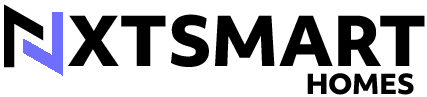













Is there a way to integrate security cameras into the HomeKit setup? I’d love to have all my smart home devices in one place for easier management.
Integrating security cameras into HomeKit is possible with compatible cameras. Look for cameras that specifically mention HomeKit support to seamlessly integrate them into your smart home ecosystem.
I found it helpful to set up different rooms in the Apple Home App based on the floors of my house. This made it easier to control devices in specific areas. Plus, creating automations like turning on the lights when I arrive home has been a game-changer for convenience.
That’s a smart adaptation! Organizing rooms by floors can definitely streamline your smart home control. Automations can really enhance the overall experience.
I had trouble enabling remote access initially, but after going through the troubleshooting section of this guide, I realized I needed to adjust some router settings. Now, I can control my smart home devices from anywhere, which is incredibly convenient.
It’s common to face remote access issues, but adjusting router settings can often resolve them. I’m glad the troubleshooting section helped you get remote access working!
I suggest regularly updating the firmware of HomeKit-compatible devices to ensure security and access the latest features. This step can often be overlooked but is crucial for maintaining a secure smart home environment.
Updating device firmware is indeed important for security and performance. Your suggestion highlights a key aspect of maintaining a reliable smart home setup.
I followed this guide step by step and now my HomeKit setup is working flawlessly with my Philips Hue lights, August smart lock, and Ecobee thermostat. The instructions were clear and easy to follow, making the setup process smooth.
Thank you for sharing your success story! It’s great to hear that the guide helped you set up your HomeKit devices seamlessly.
For those new to HomeKit, I recommend checking compatibility before purchasing devices. Some brands might not work with HomeKit, so it’s crucial to do some research beforehand to avoid compatibility issues later on.
Great tip! Checking compatibility beforehand can save a lot of hassle down the line. Researching brands and their HomeKit support is essential for a smooth setup.
After setting up my HomeKit devices, I’ve noticed a significant decrease in my energy bills due to better control over lighting and heating. It’s amazing how technology can help save money while making life more convenient!
That’s a fantastic benefit of using smart home devices! It’s great to hear about the positive impact on your energy bills and overall comfort. Smart technology truly enhances our daily lives.