The step-by-step guide “How to set up smart light bulbs with a mobile app” provides a comprehensive overview of the process to connect and control smart light bulbs using a mobile application. Enjoy the convenience and benefits of remotely managing your lights, creating personalized lighting settings, and enhancing your living space with ease.


$15.05
$24.99

$7.45
$16.99
Setting Up and Utilizing Your Feit Electric Smart Wi-Fi Light Bulbs
Check Compatibility
Ensure your smart light bulbs are compatible with the mobile app by checking the manufacturer’s instructions for compatibility details. Follow the guidelines provided in the instructions to verify compatibility. Confirm that the smart light bulbs work with the mobile app before proceeding with the installation process.


$27.99
$39.99

$34.95
$49.99
Download the App
- Download the corresponding mobile app: Search for the app specific to your smart light bulb brand on the App Store or Google Play Store.
- Create an account if necessary: Register for an account within the app by providing the required information.
- Pair the app with your smart light bulbs: Follow the on-screen instructions in the app to connect your bulbs to your mobile device.
Connect the Bulbs
Screw in the smart light bulbs and turn them on. Follow the app’s instructions to connect the bulbs to your home’s Wi-Fi network. Ensure that your Wi-Fi network is working properly and that the bulbs are within range for a successful connection. Follow any additional setup prompts provided by the app for a seamless installation process.
Add Bulbs to the App
First, connect the bulbs to the app as directed. Next, follow the on-screen instructions to add the bulbs to the app. Then, assign specific names or rooms to each bulb for convenient control and management. Finally, ensure everything is set up correctly by following the steps carefully.
Set Schedules or Scenes
Explore the app’s features to set schedules for your lights: Navigate to the “Schedules” section, choose the days and times, then select the lights and actions you want. For example, schedule your bedside lamp to turn on at 7:00 AM every weekday.
Create scenes for different lighting moods: Go to “Scenes” in the app, click on “Create Scene,” adjust the brightness and color for each light, then save the scene. For instance, set a cozy “Evening Relaxation” scene with warm, dimmed lighting for unwinding after a long day.
Voice Control Setup
- Pair with Voice Assistant: Connect your smart lights to your preferred voice assistant, such as Amazon Alexa or Google Assistant.
- Enable Voice Commands: Use your voice assistant’s app to enable control for your smart lights using voice commands.
- Test Voice Controls: Try out commands like “Alexa, turn off the living room lights” or “Hey Google, dim the bedroom lights” to check if the setup is working correctly.
Test the Setup
Test the functionality of the smart lights by turning them on/off: Use the app or voice command to switch the lights on and off to ensure they respond correctly. Adjust brightness levels: Experiment with different brightness settings to confirm the lights dim or brighten as expected. Try out other features: Explore features like changing colors, scheduling on/off times, or setting up automation routines through the app to verify all functionalities work properly.
Troubleshooting
If issues arise, refer to the troubleshooting section in the app or the manufacturer’s support resources for solutions. First, identify the problem accurately to determine the root cause of the issue. Then, follow the step-by-step instructions provided in the troubleshooting guide for troubleshooting and resolving any technical difficulties. Lastly, don’t hesitate to contact customer support for further assistance if needed.
Enhance with Additional Features
- Explore the Color-Changing Options: Find the color settings within the app settings menu. Select the color option and choose from the available color palette to customize the lighting according to your preference.
- Discover Group Control: Navigate to the group control section in the app. Create a new group by selecting the devices you want to include. Control multiple devices simultaneously by adjusting settings for the entire group.
- Integrate with Other Smart Home Devices: Explore the integration settings in the app to connect with other smart home devices. Follow the on-screen prompts to pair your devices and enjoy seamless control and automation between different systems.
Enjoy Smart Lighting
Once everything is set up, open the mobile app to access your smart lighting system. Explore the app to discover features like setting schedules, adjusting brightness, and changing colors. Try out different settings to find what best suits your preferences and needs. Experience the convenience and total control of your lighting ambiance at your fingertips!
Final thoughts on smart lighting
Conclusion:
Setting up smart light bulbs with a mobile app is a seamless process that elevates your lighting setup by providing remote control and automation features. Enjoy the convenience and flexibility that smart lighting technology offers in enhancing your daily routines and lifestyle.
Necessary Supplies
- Smart light bulbs
- Mobile device with the app
- Stable Wi-Fi connection
- Power source for bulbs
- Voice control device (optional)
- Additional smart home devices (optional)



Illuminate Your Space Efficiently
- Ensure your smart light bulbs are compatible with the mobile app you wish to use
- Follow the manufacturer’s instructions to install the smart light bulbs correctly
- Download and install the corresponding mobile app on your smartphone
- Create an account and log in to the app to connect with the smart light bulbs
- Use the app to search for and connect to the smart light bulbs via Bluetooth or Wi-Fi
- Customize your smart light bulb settings such as brightness, color, schedules, and automation features through the app
- Group multiple smart light bulbs together to control them simultaneously
- Familiarize yourself with the app’s features and settings to maximize the functionality of your smart light bulbs
- Update the app and smart light bulbs firmware regularly to ensure optimal performance and security
- Enjoy the convenience and versatility of managing your lighting with ease through the mobile app
Setting Up Your Smart Light Bulbs WiFi Connection
- Download the compatible mobile app for your smart light bulbs WiFi from the App Store or Google Play Store
- Follow the instructions provided in the app to set up your smart light bulbs WiFi, which typically involves connecting them to your home WiFi network
- Explore the different features offered by the app, such as setting schedules, adjusting brightness, changing colors, and creating lighting scenes
- Connect your smart light bulbs WiFi to any smart home devices you may have, such as Amazon Alexa or Google Assistant, to control your lights with voice commands
- Experiment with the various settings and functionalities of your smart light bulbs WiFi to customize your lighting experience to suit your preferences
Common Questions About Smart Wi-Fi Light Bulbs
Smart light bulbs with Wi-Fi offer various benefits, including:
- Remote control: You can easily control the lights from anywhere using a mobile app or voice commands through virtual assistants like Amazon Alexa or Google Assistant.
- Energy efficiency: Many smart bulbs are energy-efficient LED lights, allowing you to save on electricity costs and reduce your carbon footprint.
- Customization: Smart bulbs often offer the ability to adjust brightness, color, and schedule lighting based on your preferences.
- Integration with other smart devices: They can be integrated with other smart home devices for a seamless home automation experience.
- Increased home security: You can set up lighting schedules to simulate occupancy when you’re away, enhancing home security.
- Convenience: The convenience of adjusting lighting levels without having to physically interact with light switches adds to the overall comfort and ease of controlling your home environment.
Yes, smart light bulbs with Wi-Fi often come with scheduling or automation features. These features allow users to set timers, create routines, and control the bulbs remotely using an app or smart home assistant. This can help save energy, enhance security, and improve convenience in home lighting control.
Smart light bulbs with Wi-Fi are generally more energy-efficient compared to traditional bulbs. This is because smart bulbs use LED technology, which consumes significantly less energy than traditional incandescent bulbs. Additionally, smart bulbs can be controlled remotely via an app, allowing users to customize brightness levels and schedules to further conserve energy. Studies have shown that switching from traditional bulbs to smart LED bulbs can result in energy savings of up to 80%.
Smart light bulbs with Wi-Fi can vary in reliability based on the brand and model. In general, the connectivity and performance of these smart light bulbs are quite reliable when set up properly with a strong Wi-Fi signal. However, factors such as network interference, distance from the router, and software glitches can occasionally impact their performance. It is recommended to research different brands and read user reviews to ensure you choose a reliable smart light bulb that meets your connectivity needs.
Smart light bulbs with Wi-Fi work by connecting to your home network, allowing you to control them remotely through an app on your smartphone or another smart device. They use Wi-Fi signals to communicate with your router and can be managed using voice commands if they are compatible with virtual assistants like Amazon Alexa or Google Assistant. This technology enables you to adjust brightness, color, and scheduling of the lighting from anywhere with an internet connection.
The typical lifespan of smart light bulbs with Wi-Fi varies depending on the brand and model. However, on average, most smart light bulbs with Wi-Fi have a lifespan of around 15,000 to 25,000 hours. This equates to approximately 10 to 15 years based on an average daily usage of 3 hours. It’s important to note that individual usage patterns and environmental factors can also impact the lifespan of smart light bulbs.
There are several highly recommended brands and models of smart light bulbs with Wi-Fi connectivity that have garnered positive reviews and are known for their performance and reliability. Some popular options include Philips Hue, LIFX, and TP-Link Kasa smart bulbs. These brands offer a variety of features such as voice control compatibility, scheduling options, color changing capabilities, and easy integration with smart home systems. It is recommended to research and compare the specific features and reviews of each brand and model to determine which smart light bulb best suits your needs and preferences.
Smart light bulbs with Wi-Fi capabilities are light bulbs that can connect to a Wi-Fi network, allowing you to control them remotely using a smartphone or smart home devices. These bulbs often offer features such as adjusting brightness, color, and scheduling on/off times through a dedicated app or voice commands. They can enhance home automation and are part of the Internet of Things (IoT) ecosystem.
Yes, smart light bulbs with Wi-Fi capabilities can indeed be controlled remotely. Through a dedicated app on your smartphone or tablet, you can adjust the brightness, color, or schedule of these smart light bulbs from anywhere as long as you have an internet connection.
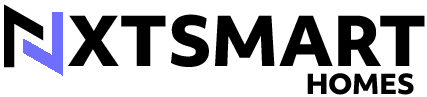









I’ve set up voice control for my smart bulbs, and it’s a game-changer! Being able to adjust the lighting with just my voice feels like living in the future. Any recommendations for other smart home devices that work well with voice commands?
I’m having trouble with step 3 – connecting the bulbs. Despite following the instructions, my app doesn’t seem to detect the bulbs. Any tips on troubleshooting this? Maybe there’s something I’m missing?
I’m sorry to hear about the issue you’re facing. Make sure the bulbs are in pairing mode and that your phone’s Bluetooth or Wi-Fi is enabled. You can also try resetting the bulbs and the app to start fresh.
After following these steps, my smart lighting setup has transformed my living space. I no longer have to worry about forgetting to turn off lights or coming home to a dark house. The convenience and energy-saving aspects are truly remarkable!
We’re thrilled to hear about the positive impact your smart lighting setup has had! It’s great to see how these technologies can make our lives easier and more efficient.
I have a different brand of smart bulbs, but the setup process was quite similar. I found that checking compatibility was crucial to avoid any issues down the line. Has anyone tried connecting multiple brands of smart bulbs to the same app?
Thank you for sharing your experience! Mixing different brands of smart bulbs can sometimes work, but it’s recommended to stick to the same brand for seamless integration.
I absolutely love setting up schedules for my smart bulbs. It’s so convenient to have them turn on and off automatically depending on the time of day. Does anyone have any creative scheduling ideas to share?